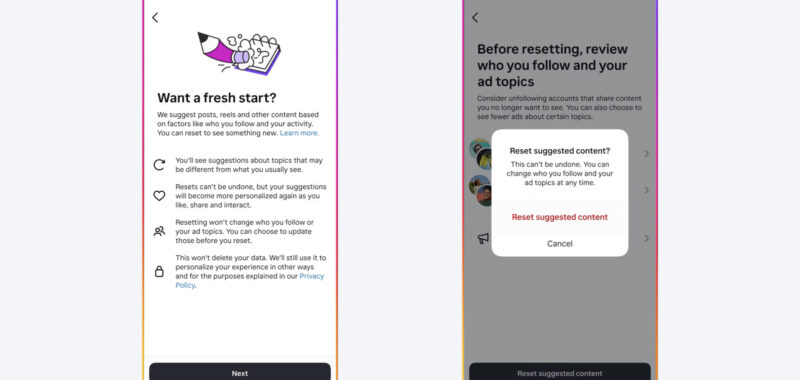When you open up Instagram, only some of what you see is from people you follow on the platform. You’re also at the mercy of the app’s various algorithms, pulling in adverts and suggested content that Instagram thinks you’ll like based on your previous scrolling habits.
While personalization in apps can be useful, these algorithms can take away some of the control you have over your feeds, and will potentially stick you in a content rut that’s difficult to find your way out of.
There are ways to make changes to the Instagram algorithm though, including a new reset feature that covers the Explore page, Reels, and the main Instagram feed. These are the options you’ve got available to you.
Reset your recommendations

Resetting your recommendations is the newest way of managing the Instagram algorithm. If you don’t see it available yet, then you should soon. It essentially gives you a fresh start for content recommendations: Instagram won’t make any assumptions about what you like in the feed, in Reels, and on the Explore page.
You have likely seen the suggested content panels in various parts Instagram, and Instagram says they’re picked using a variety of factors—including the posts you like and comment on, the accounts you’re connected to, and how popular particular pieces of content are with other users.
To find your Instagram settings, open your profile page in the app by tapping your avatar (bottom right). Tap the menu button (top right), then Suggested content: Tap Reset suggested content, and you get the opportunity to review the accounts you’re following and the ad topics Instagram prioritizes for you. These won’t be changed by a reset, but you might want to tweak them too.
Tap Reset suggested content and then confirm your choice on the dialog that pops up. This doesn’t turn off suggested content, but it does reset the algorithm used to choose and serve it up. At this point Instagram will start again in trying to figure out what kinds of posts you’re going to be most interested in.
On the same screen as the Reset suggested content option, you’re also able to set your tolerance levels for the amount of “sensitive content” and “political content” in what’s recommended to you, and you can tap Specific words and phrases to specify types of content you definitely don’t want to see. You can also hide suggested posts from your feed for 30 days using the toggle switch.
Tweaking your Instagram feed

Beyond completely resetting your Instagram recommendations, there are ways to fine tune them. For example, you can tap the three dots next to an Instagram post or reel to find the Interested and Not interested options—spend some time telling the app what you do and don’t like, and your algorithm should improve accordingly.
You don’t have to go overboard with this: Just a few pointers on what interests and doesn’t interest you should make a noticeable difference. If you change your mind on anything or want to start again, go to the Instagram Settings menu from your profile page, then choose Your activity and Interested or Not interested.
When it comes to adverts, again you can tap the three dots just next to them, and there’s a Hide ad option. You won’t see the same ad again across Instagram, and the app will tweak its algorithm to show you less of this type of promotion in the future (whether it’s for vacations, or beauty products, or whatever it happens to be).
To get more information on why you’re seeing the ads you’re seeing, tap the three dots next to any advert, then choose Why you’re seeing this ad and Update your ad preferences. Choose Ad topics on the next screen to see a list of advert types Instagram thinks are going to appeal to you—tap on any topic if you want to tell Instagram you’d rather see less of it.
Bear in mind you can also tap the three dots next to feed and story posts to hide or mute content produced by the people you’re connected to (without them knowing about it). These actions also play a part in refining the Instagram algorithm that determines which posts you see and when.